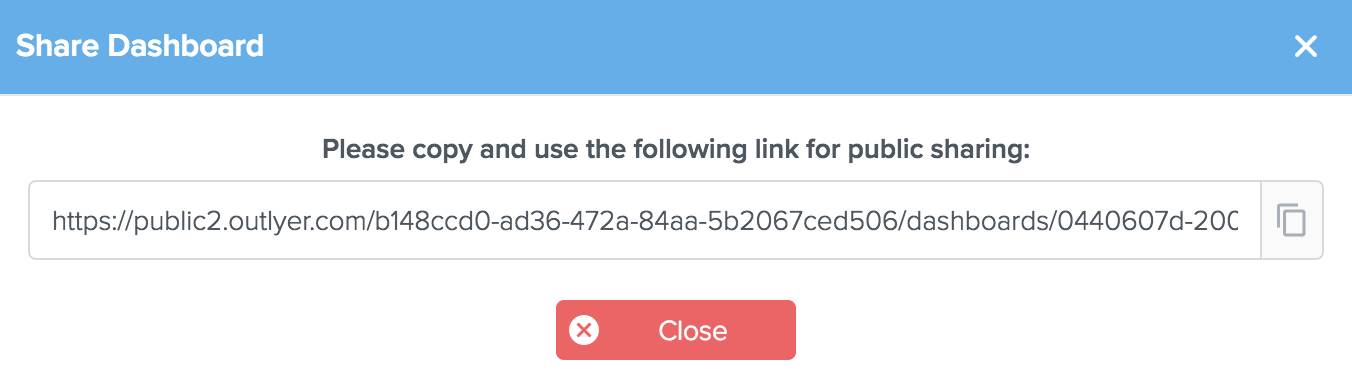Dashboards
Outlyer dashboards provide a real-time interactive way to track, analyze and troubleshoot your applications, hosts, containers, and services by displaying metrics collected from different data sources in a variety of visualizations, all in a single place.
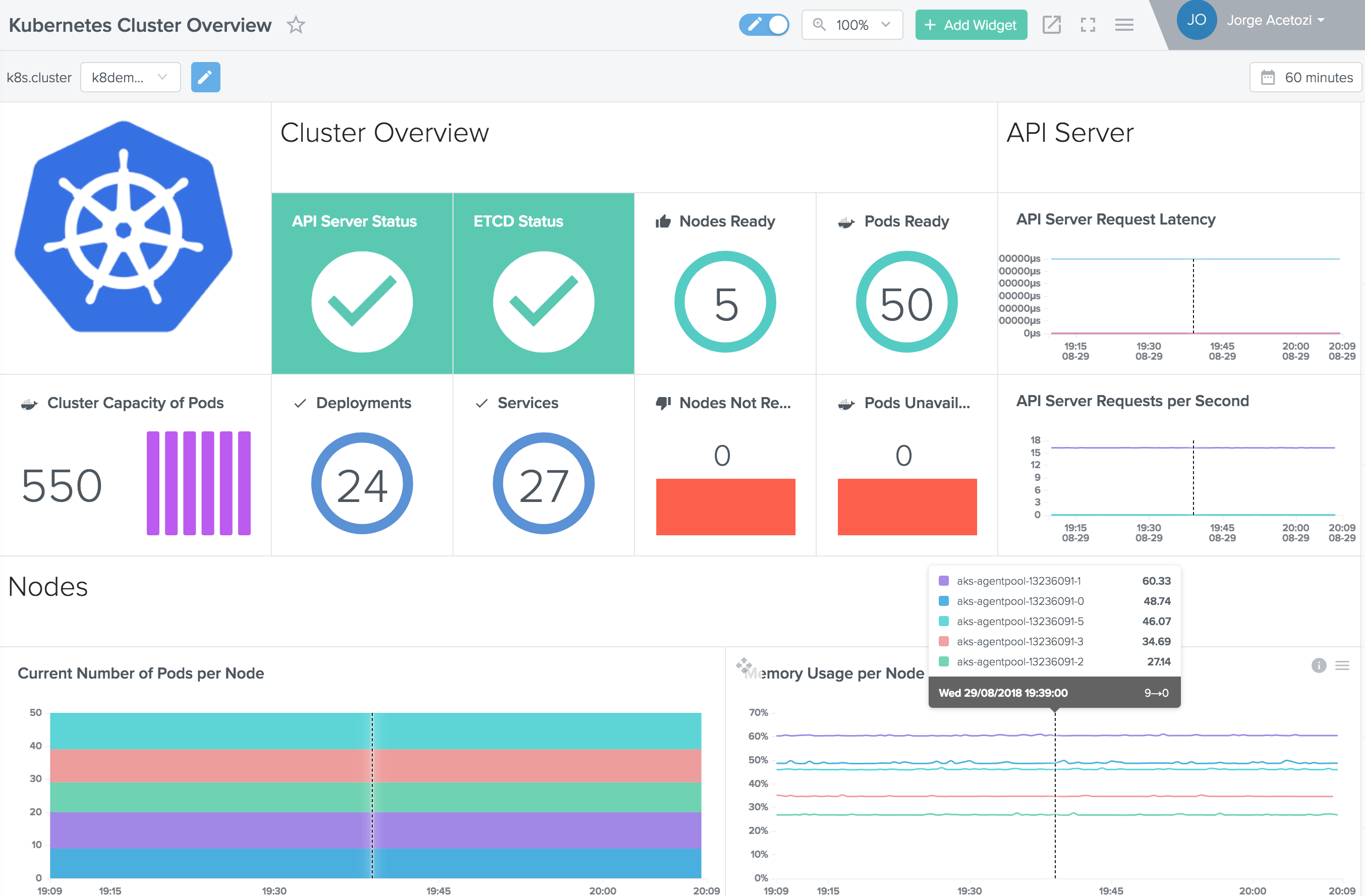
You can easily drag and drop widgets, filter metrics by scope, select time ranges to explore historical metrics for over a year, import and export dashboards, share public dashboards with your team, and much more.
By clicking the Dashboards icon on the left menu in Outlyer, the list of installed dashboards in your account is shown:
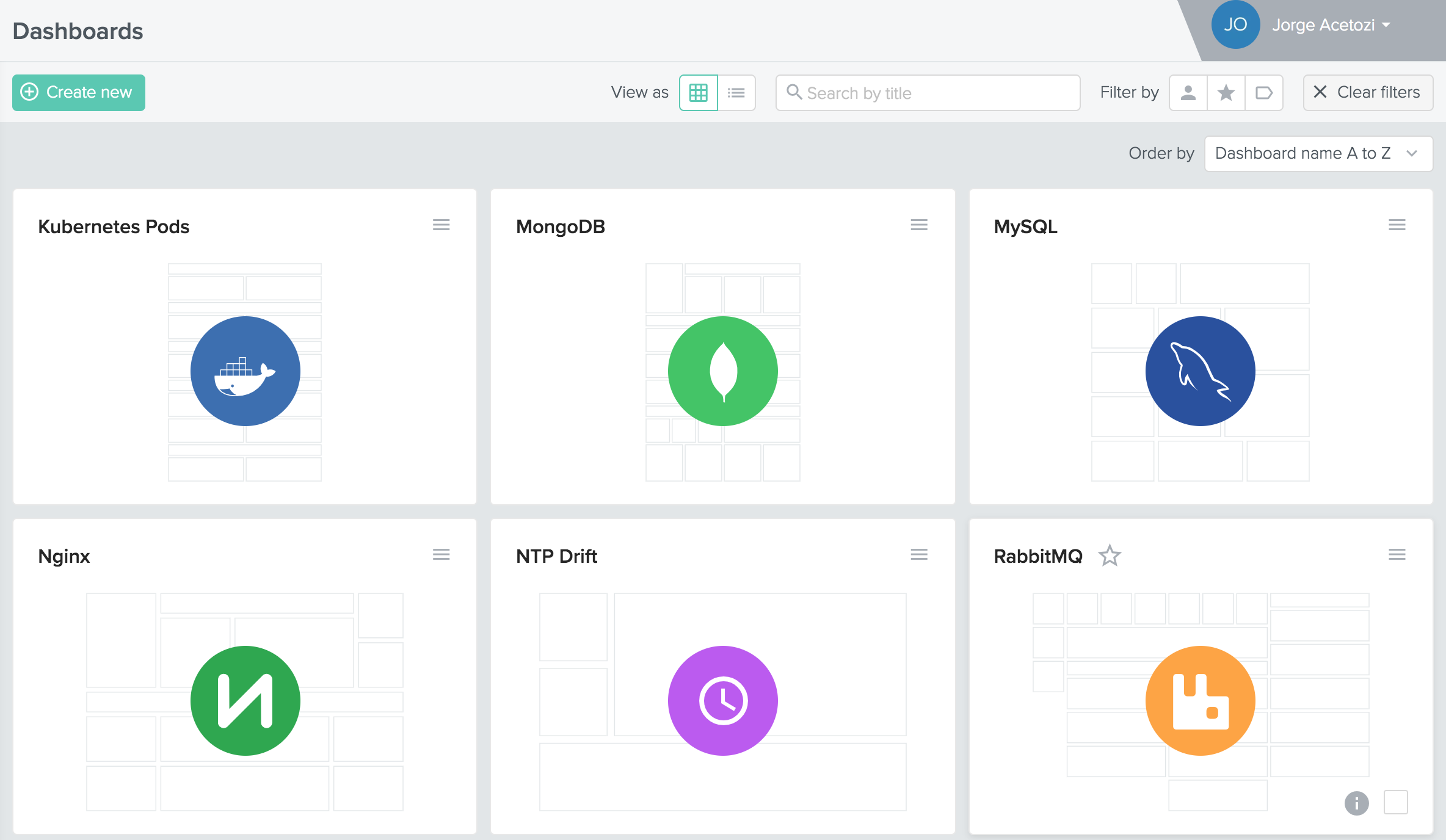
Importing
Importing a dashboard allows to get started fast by creating a templated dashboard on a single click. On the top menu, click on Import YAML (you can also import a dashboard at creation time):
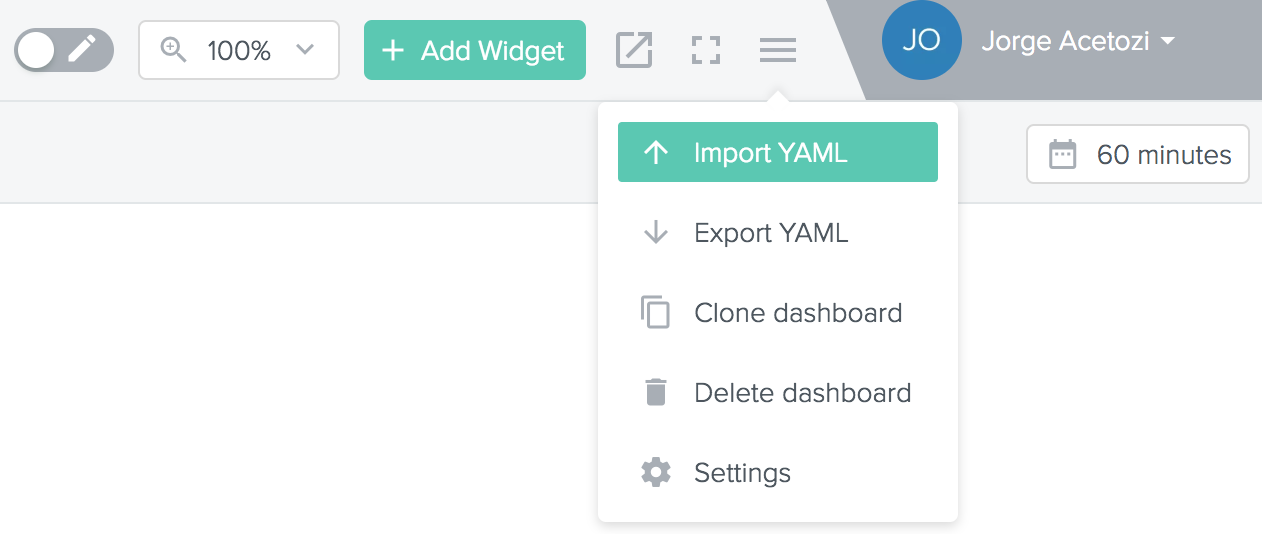
Select or drag the dashboard YAML file click on Import:
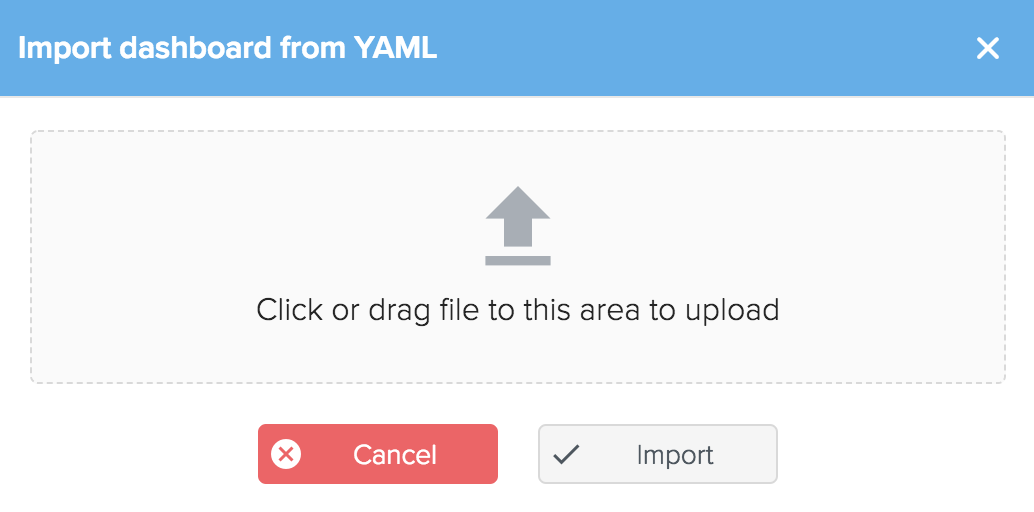
Your dashboard is now created and ready to use! Outlyer provides out-of-the-box dashboards for the most used tools and services. See our integrations for further information.
Importing a dashboard is also possible using the command line by executing a single outlyer apply command on Outlyer CLI.
Exporting
The exporting feature allows to download a dashboard as a single YAML file so you can version it on Git or any other source version control software of your choice.
On the top menu, click on Export YAML and the download should promptly start:
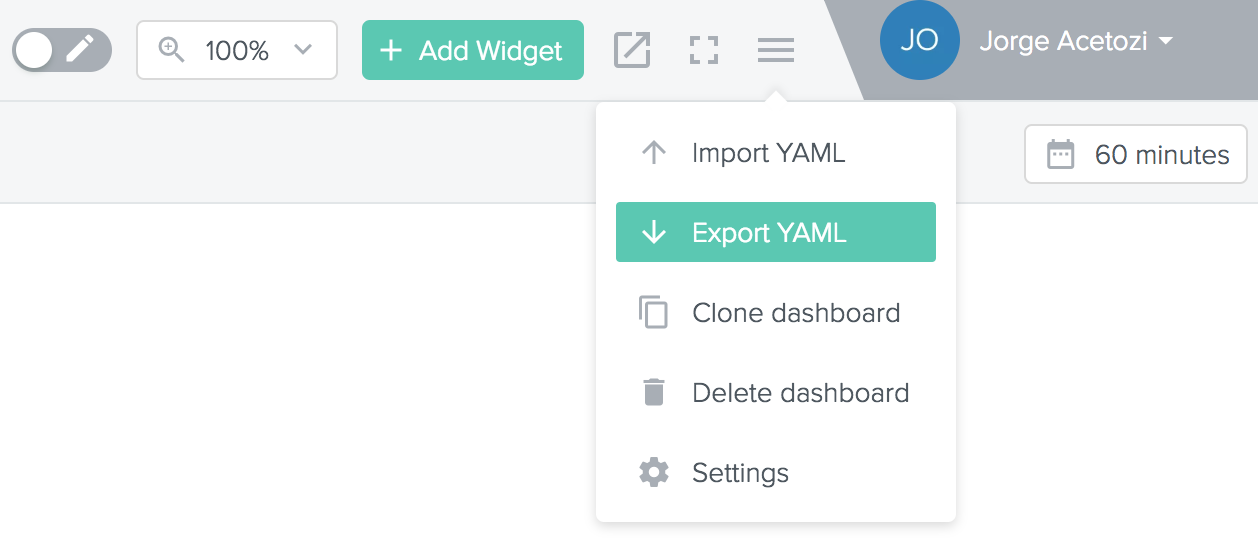
Exporting a dashboard is also possible using the command line by executing a single outlyer export command on Outlyer CLI.
Cloning
Cloning a dashboard makes it easy to create new dashboards by copying existing ones. Open the dashboard you want to clone and click on Clone dashboard on the top menu:
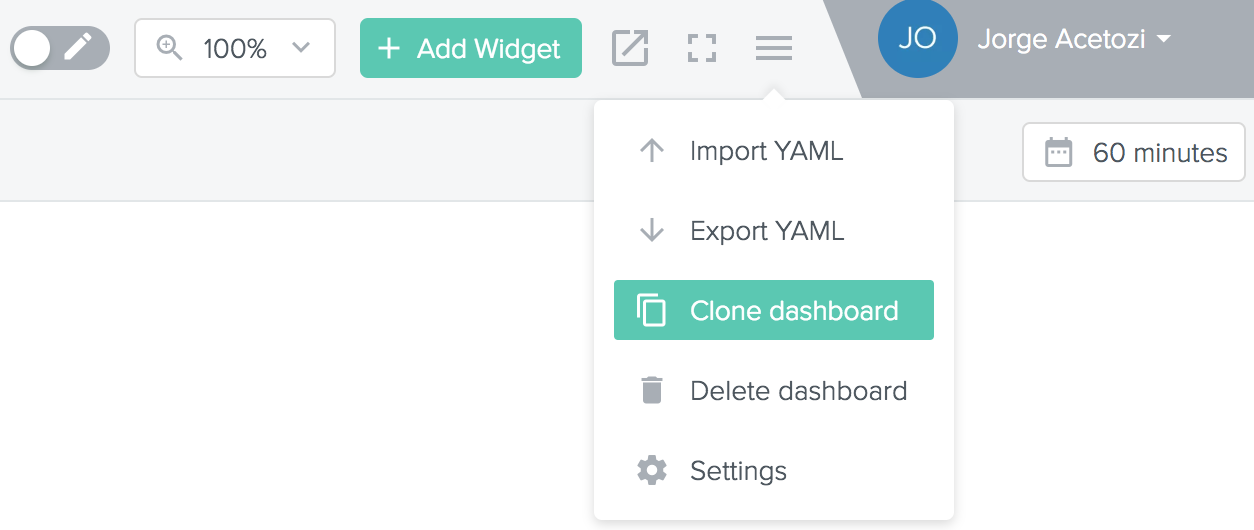
Type in a name and an optional description for the cloned dashboard and click on Clone:
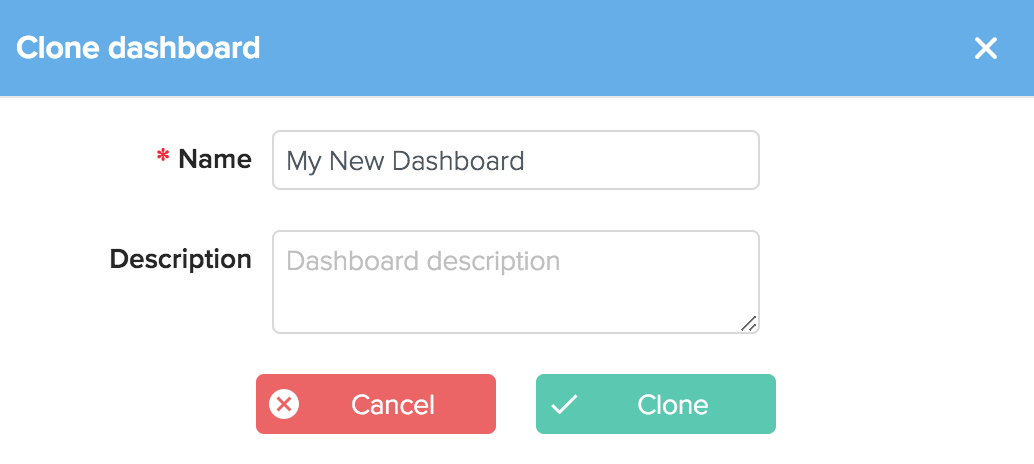
Preview Mode
The Preview Mode creates a cleaner visualization of a dashboard by disabling menu items and editing features, which makes it suitable for displaying a dashboard on a large screen:
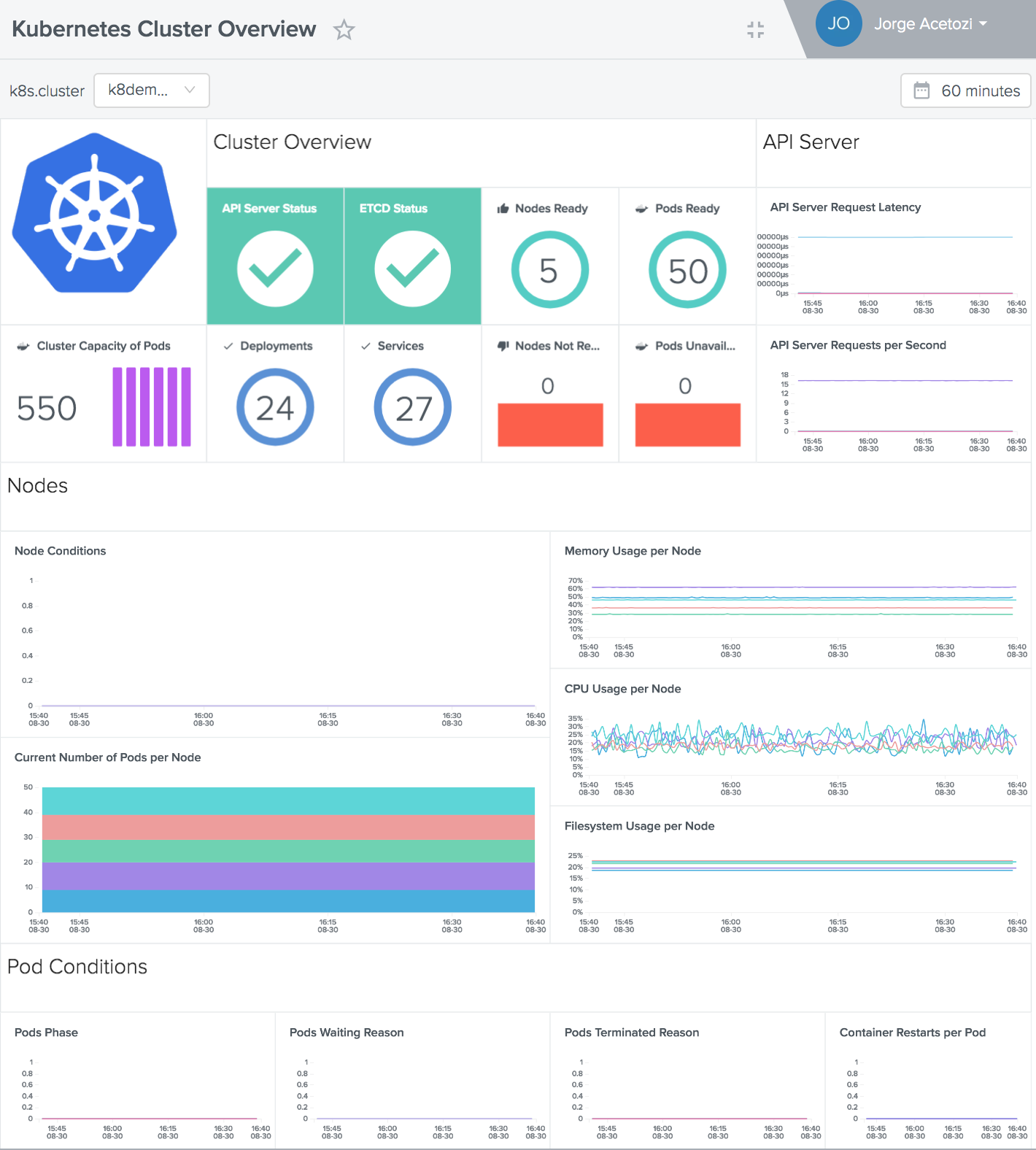
To enable the Preview Mode, click on the Preview Mode icon on the top menu:

Sharing
Collaboration is important to keep everyone in sync. The Sharing Dashboard feature allows to generate a public URL that provides a read-only unauthenticated view of a dashboard.
On the top menu, click on the Share dashboard icon:

Copy the public URL and send it to your teammates: